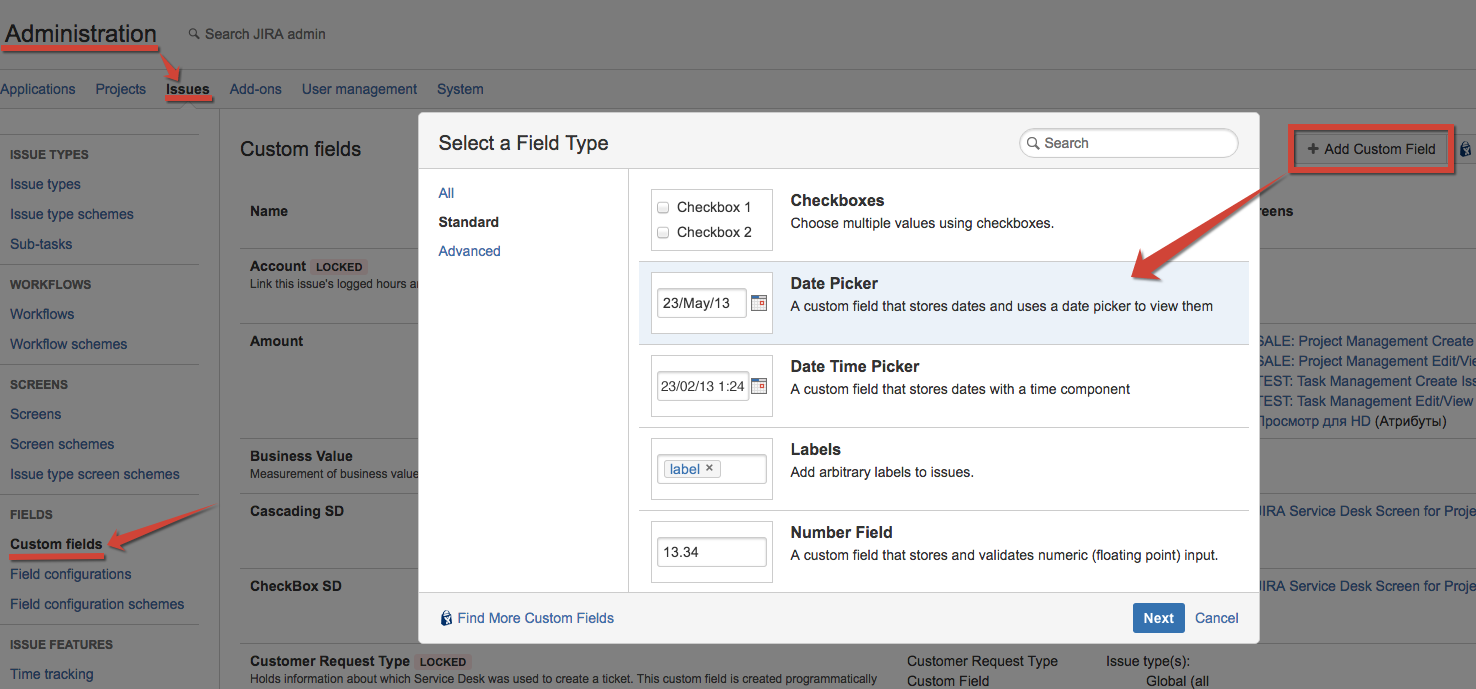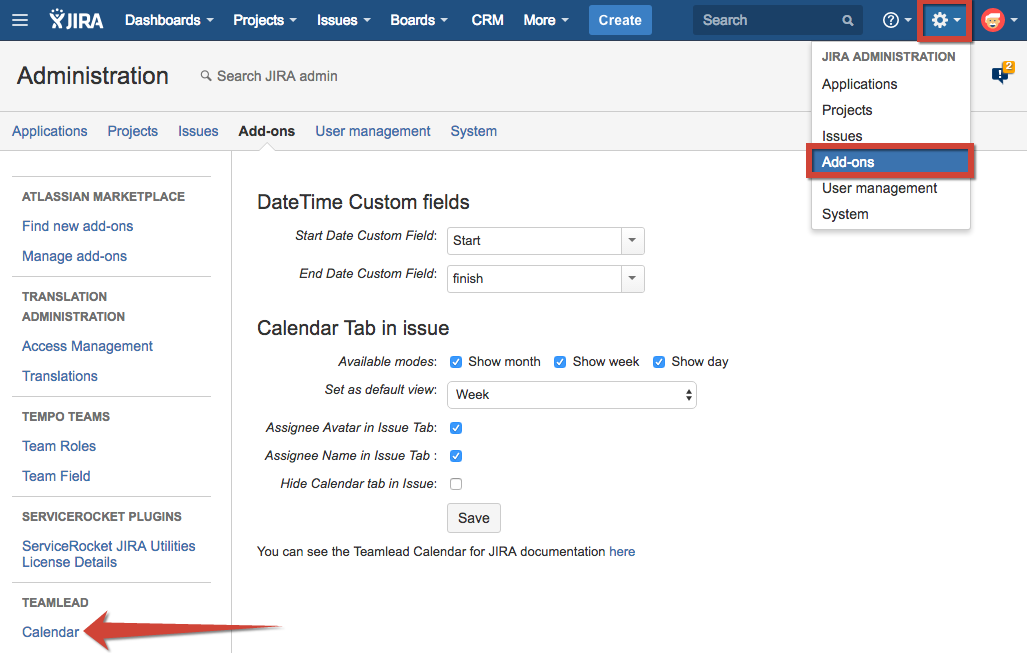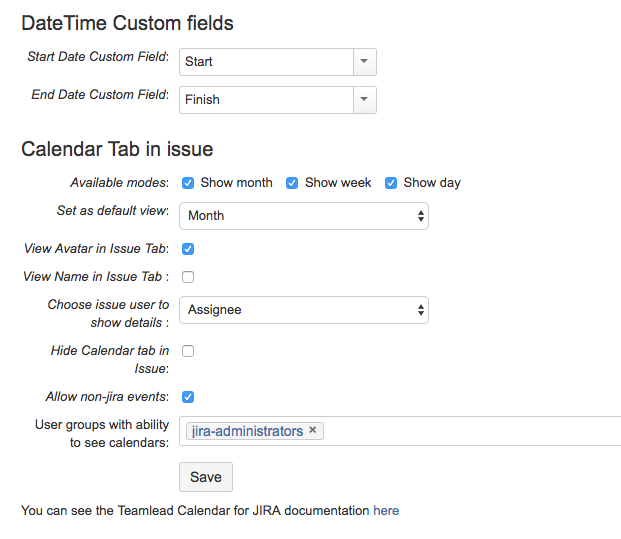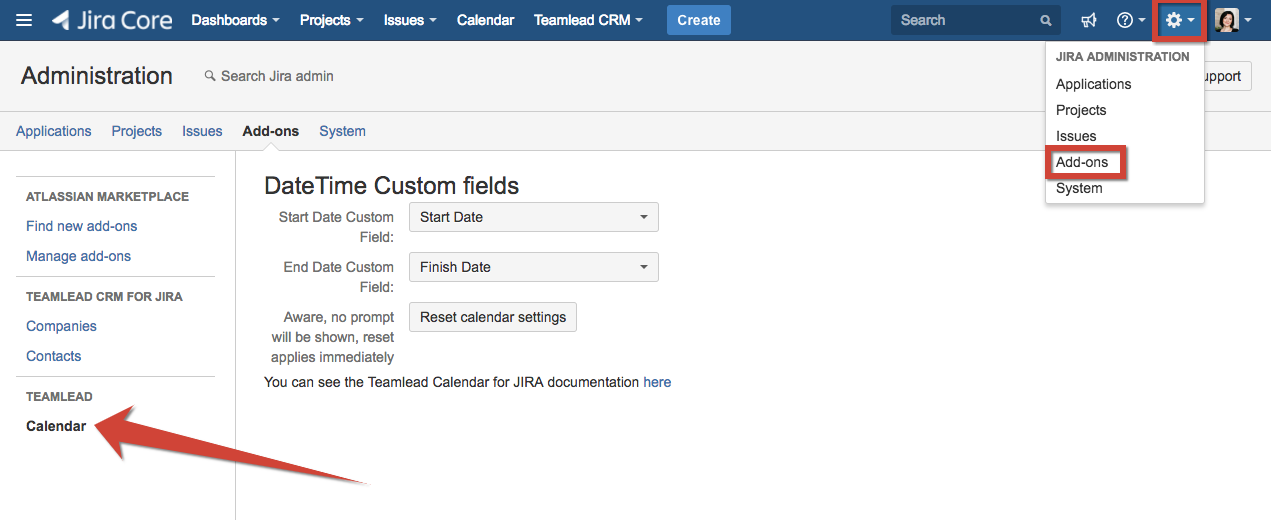Server
DateTime custom-fields
We need to set up two date/time custom fields for the Calendar. Add-on uses them to show issues in views. For example, you can create the following custom fields:
"Start Date" and "Finish Date".
Adding these fields to the screens is not necessary.
The field types should be Date Picker if you have whole-day issues only and Date Time Picker if you need issues to start and finish at the precise time.
After creating the fields you need to go to JIRA Administration menu \ Add-ons \ Calendar and specify the fields. If the "Start Date" is of type "Date", then the "End Date" must also be of the same type:
Here you can define some global settings for all calendars.
Cloud
Right after Calendar's installation first you need to do is go to Calendar's administrator menu and set 2 custom fields of Date or Date Time types for Start Date and End Date. The fields can be created or you can use automatically generated field by add-on.
Calendar's administration can be reached by going to JIRA administrator menu Cog / Add-ons / Teamlead / Calendar.
Children Display