You can find a CRM section to the left side of an issue of any kind of project. The section allows:
|
A company name is not always enough to select a company correctly. You can select an attribute to be displayed along with the company name (CRM Settings → Jira Issue Features):
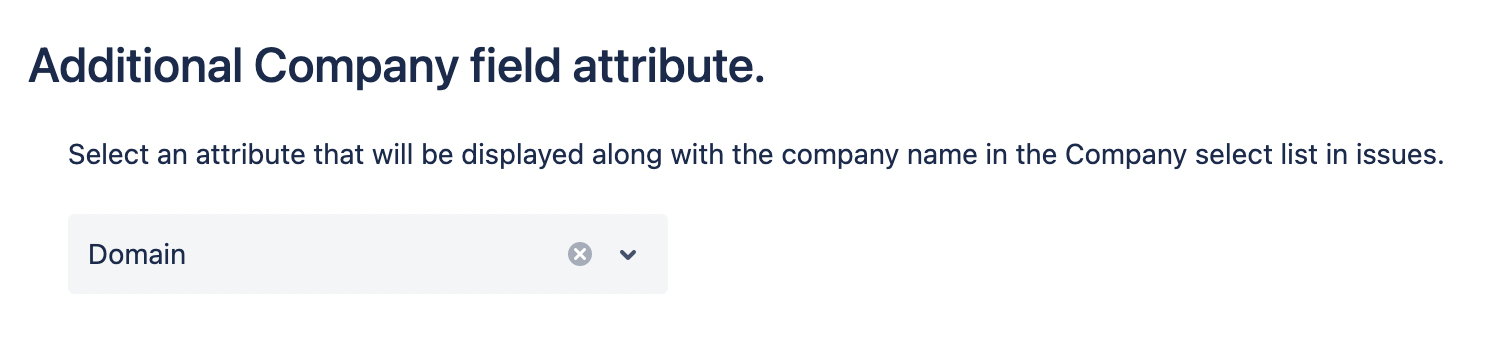
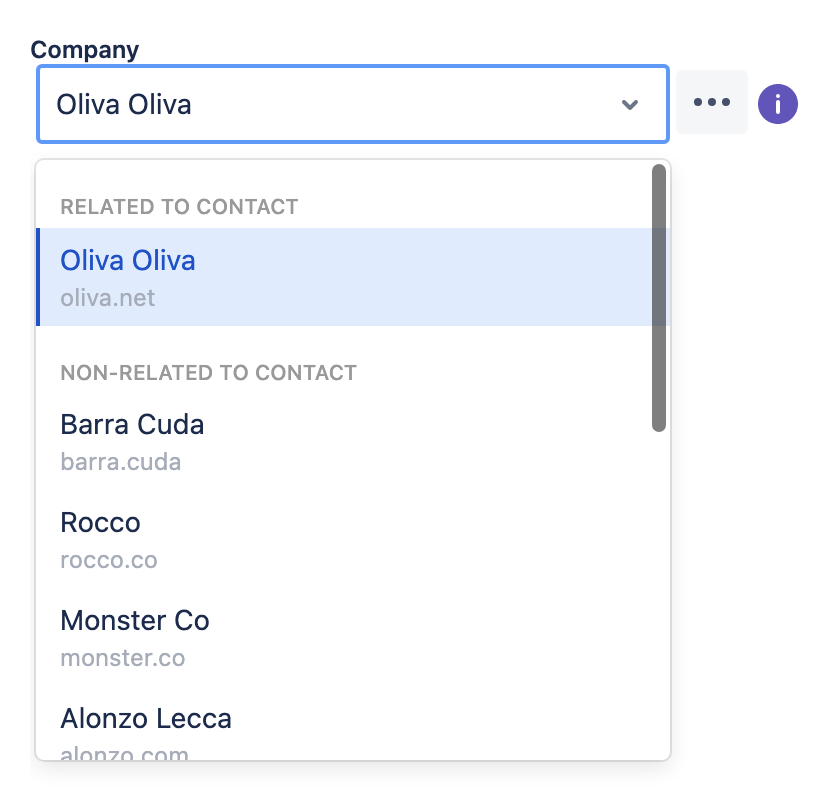
As an administrator, you can set the rules of linking CRM entities to issues. Besides the basic manual mode, you can set automatically link CRM contact and/or company to issues upon issue creation and certain issue changes.
The rules can be set in CRM Settings → Jira Issue Features:
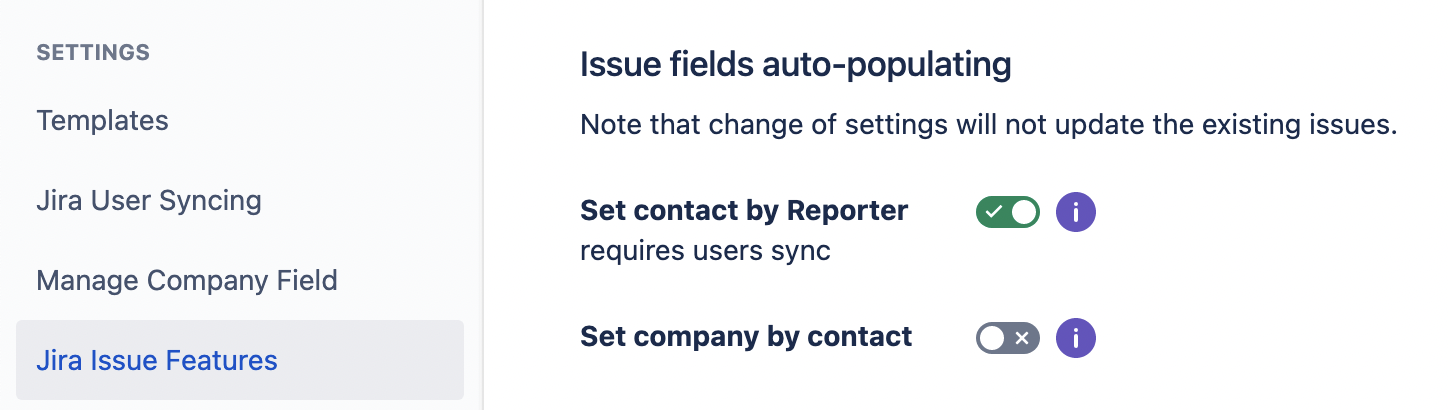
In case the synchronization of Jira users and CRM contacts is on, you can set contacts to be auto-defined (and therefore auto-linked) in issues according to the Reporter.
The auto-linking works upon issue creation and upon changing the Reporter. Besides that, a user can change the linked contact as required (even if the relevance to the Reporter will be lost).
If enabled, this setting will update the company by the contact selected in the issue.
The company associated with the issue contact will be automatically linked to an issue upon setting/changing the contact:
Note that changes in this section will not affect the existing issues unless you edit their contact directly. |