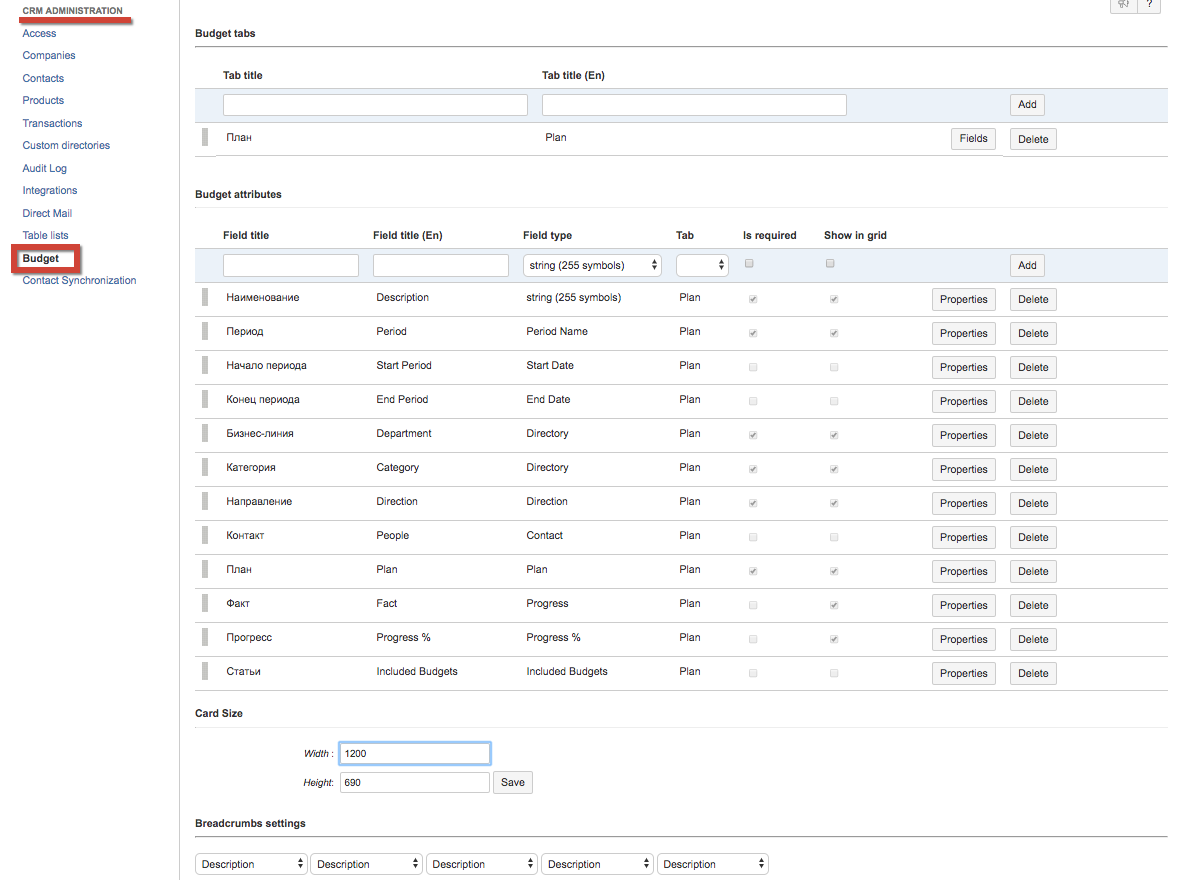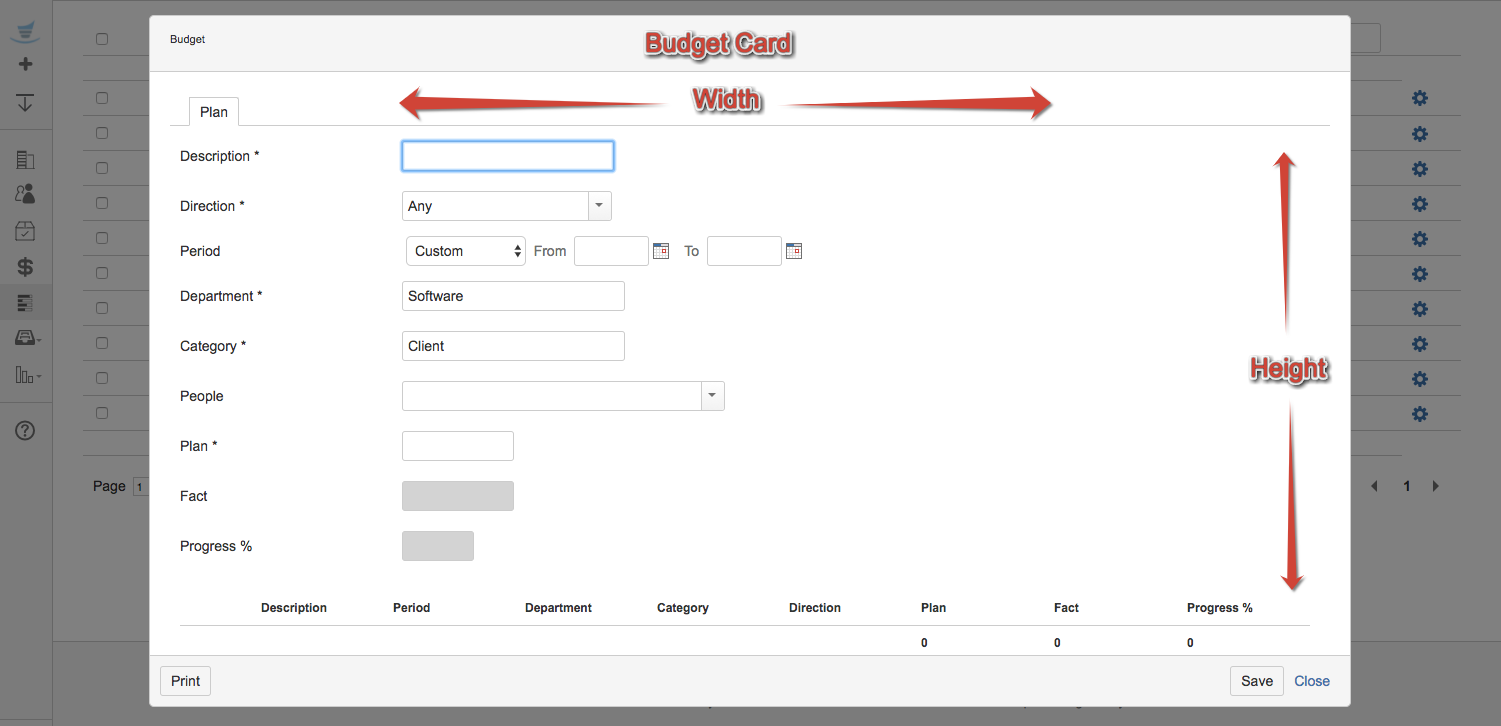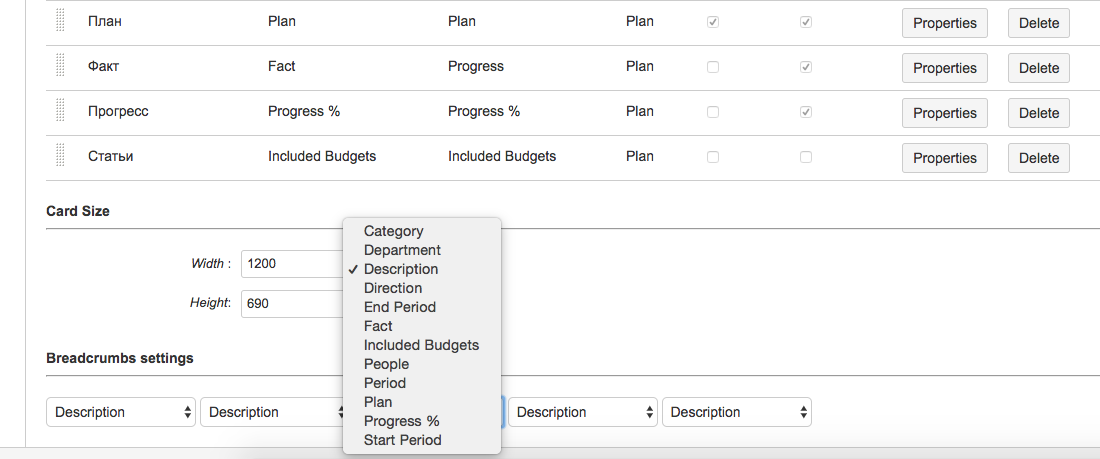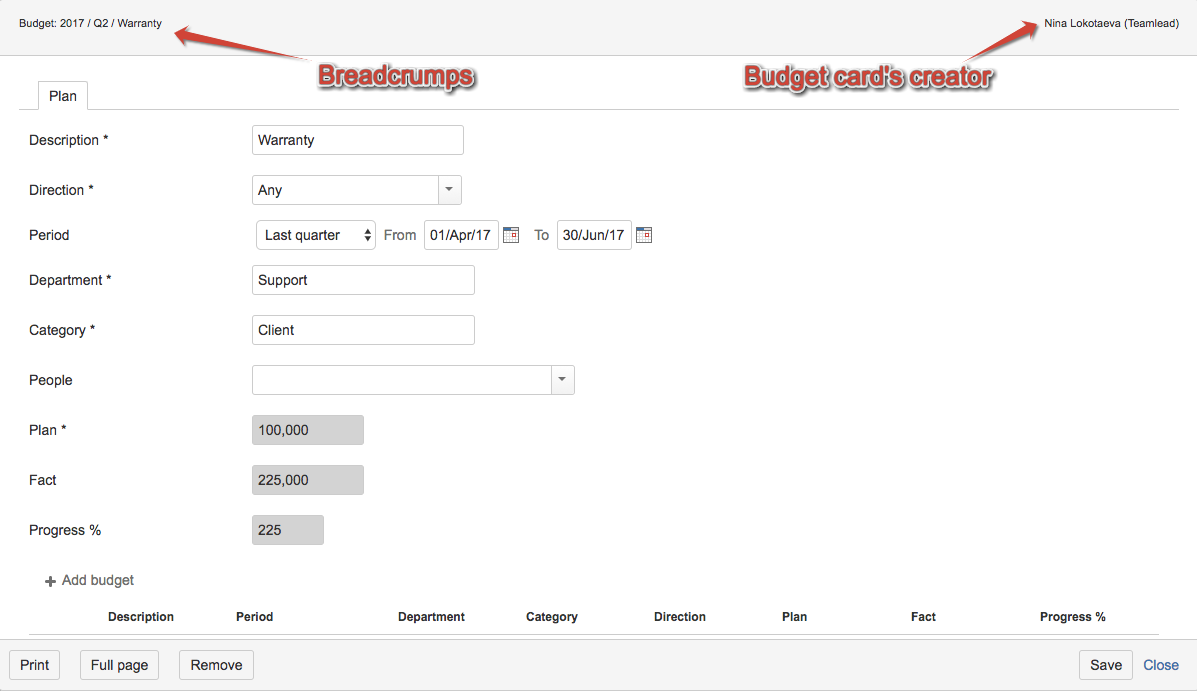The feature allows to create budgets in CRM starting with CRM 1.9.4.
To track money in JIRA there are Transactions in CRM but transactions let us monitor incoming money when they become fact, not compare plan with fact. Plan finances with Budgets feature - create planned incomes and expenses and then compare them to transactions with fact status. Budget tool will show plan (which you input manually), fact (which is calculated automatically from transactions) and progress in percentage.
First CRM administrator should give permission to create, edit and remove budgets in CRM administrator menu / Access
Then go to CRM administrator menu / Budget:
Budget tabs
Create at least 1 tab to place further attributes in it.
| Item | Description |
|---|---|
| Tab title | Input tab title in default local system language |
| Tab title (En) | Input tab title in English. Tab's titles will be shown in English if current user has set any other language than default local language in his/her profile. |
| Add | Press "Add" button to add new tab |
| Fields | Clicking on the "Fields" button opens the dialog with attributes that were included into current tab in attributes section below. The order of fields can be changeable and sets the order of fields in a budget card. |
| Delete | Deletes tab |
Budget attributes
The order of attributes in the table sets the order of fields in the grid. The attributes can be drg'n'droped in different order.
| Item | Description |
|---|---|
| Field title | Input field title in default local system language |
| Field title (En) | Input field title in English. Field's titles will be shown in English if current user has set any other language than default local language in his/her profile. |
| Field type | Select a type from dropdown list. Read more about types at Dictionary Attribute Types and Properties |
| Tab | Select tab from dropdown list of tabs that were created above. When attribute is added to a tab, it appears in fields list (Budget tabs / Fields button). If no tab is selected, the attribute will not be shown in budgets. |
| Is required | The attribute is required when checked |
| Show in grid | When checked, the attribute is shown in grid. When unchecked, the attribute is only in budget card. |
| Add | Press "Add" button to add new attribute |
| Properties | Opens the dialog with attribute's properties. Read more: Dictionary Attribute Types and Properties |
| Delete | Deletes attribute |
Card size
Define width and height of budget card in pixels.
Breadcrumbs settings
Breadcrumbs settings were made to navigate deeper into included budgets. Select attributes from dropdow list of existing budget attributes to be output in address line when you select one included budget after another.